How To Format SD Card After Using Win32 Disk Imager - Restore SD Card Capacity
How To Format SD Card After Using Win32 Disk Imager - Restore SD Card Capacity - After Use My USB Drive With Win 32 Disk Imager It showing Less in Size - 4 GB SD card is used with this tool and after it shows only 40 MB and unable to Format and It Shows The Disk is Write Protected (Solved).
So if you have problem with your SD card or USB drive because you have used it to make bootable disk and write raw .img file in it using Win32 Disk Imager and it shows low in size and you are not able format this USB drive as it is became write protected. Please do not worry I will show you how you can recover the USB drive using easy and simple method which can be understood by everyone.What is Win32DiskImager ? (Win32 Disk Imager)
This is a Windows tool for writing images .img file to USB Pen Drive or SD/CF Cards and it's free to use. This tool is designed to write raw image to a removable storage and It is very useful for embedded development, namely Arm development projects (Android, Ubuntu on Arm, etc). Win32DiskImager used for writing eMMC image or boot image to your MicroSD card. After successful completion of writing eMMC backup image or boot image file to SD card you can use it on the smartphone to recover dead boot or make the SD card bootable. This tool is used for writing Disc Image File (.img) file to SD Card to make it bootable or you can write recovery or EMMC boot image file to flash the smartphone and also you can fix the dead boot of the phone. To know more about Win32 Disk Images Please visit the sourceforge Link.
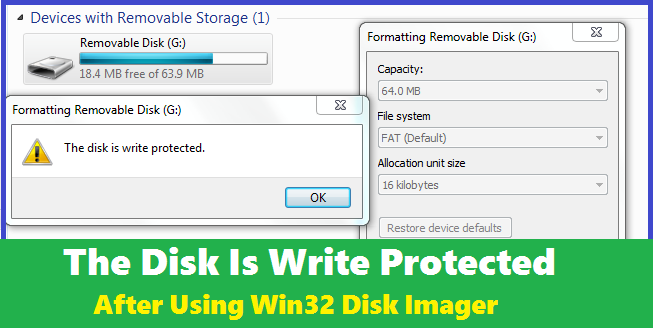 |
| The Disk Is Write Protected After Using Win32 Disk Imager |
The Win32DiskImager Windows tool is used for writing disk image file to USB drive or SD card but when you create a bootable USB disk for any purpose, the tool format the drive and make several partitions and create unallocated partition also according to the image file you use and after writing .img file it will make the drive write protected. If you use small .img file then it will show only 30 to 40 MB size of the USB drive although you have a USB drive with GB size, such as 2 GB or 4 GB or 8 GB etc. For example if you use a 2 GB SD Card to write an EMMC disk image file to recover dead boot of the smartphones, then after writing the raw image file it will used space of 36 MB with free space of 4 MB, so the total size of the SD card is 40 MB but you used a 2 GB SD card or USB drive. So once the drive is became write protected you will not able to format the drive in the normal way using Windows. When you use SD Card to write Disc Image File (.img) file using win32 disk imager after that You will unable format the SD Card and it shows This drive is write protected. But do not worry here in this tutorial you will find the easy and worthy solution for this problem and you can recover your SD card or USB storage.
 |
| After Writing eMMC Image to SD card Unable To Format Memory Card - Solved Using rufus-2.0 Usb-tool |
Download USB Tool Rufus 2.18 | Download Link
You can Watch the Video Tutorial on YouTube | Video Link
A Few Words About Rufus Tool:
Rufus is a Windows software or tool which helps to format USB flash drives and make bootable, such as USB pen drive, SD cards or Memory sticks etc. This tool or utility especially useful for creating Bootable USB drive from bootable ISO image file to install Operating System on the Computer Such as Windows, Linux and UEFI etc. This tool can also used for flashing BIOS or other firmware using DOS, for more details you can visit here.
 |
| Now Format the SD Card With FAT32 Using Windows Option |
- Download and Open Rufus Tool.
- Select the SD Card or USB Drive you want Format.
- Now click on Start and click on OK to start formatting process.
- When you see READY then close the tool.
- Now open My Computer and you will see your SD Card or USB drive is recovered and shows the actual size of the device.
- Now right click on the Drive and select Format, then format the Drive.
So in this way you can recover your SD card or USB drive used with Win32 Disk Imager Windows Tool. After a long search on the Internet to solve this issue I did not get the easy solution for it and here sharing the process to help others who has the same issue with their USB drive and SD cards. This process is tested and 100% working, you can try this method and post your success report using comments.
Tips Of The Day
A Lithium-ion 3.8v Battery Charging voltage is approximately 4.2 ± 0.1 volts. If the Battery voltage is below 2.5v then it will not take charge with regular charging circuit and most of the battery protection circuits cut off charging if voltage greater than 4.3 Volts. To get more details about Li-ion Battery refer to Wikipedia Lithium-ion_battery.








Portioning drive error arises when i hit the start button
ReplyDeleteSelect the device drive and it must be the external i.e. PEN Drive/SD Card and then try to format it.
Delete