📸 Old Photo Restoration and Colorization Using AI: A Journey from Damage to Digital Beauty (With AI Prompt to clean or restore the damaged phone)
In every household, there lies a box or an album filled with faded memories—old black-and-white photographs that capture moments long gone. These are not just images; they are emotional time capsules holding stories of laughter, love, and legacy. Unfortunately, time does take its toll. Mold, scratches, water damage, and fading often ruin these precious keepsakes.
But today, thanks to powerful AI photo restoration and colorization tools, bringing these memories back to life is no longer a dream—it’s reality. In this blog, we explore how one severely damaged childhood photo was beautifully restored and colorized using AI—and how you can do it too.
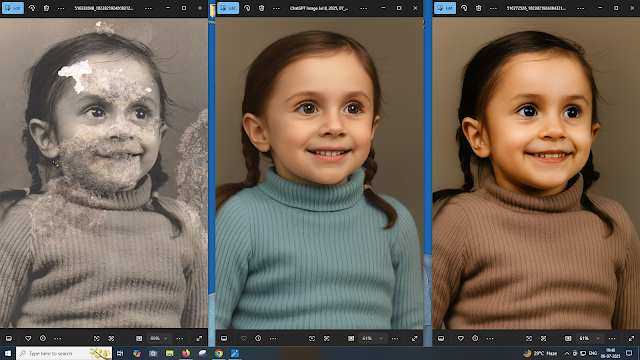 |
| Old Photo Restoration and Colorization Using AI: A Journey from Damage to Digital Beauty (With AI Prompt to clean or restore the damaged phone) |
🧒 The Story Behind the Photo
A vintage black-and-white photo of a little girl wearing a ribbed sweater and smiling with curiosity had suffered the effects of time. The image had:
-
Mold and water damage across the face and chest
-
Faded paper texture
-
Blotches and cracks that obscured features like the mouth and nose
-
Large portions of the face and background missing
It looked almost beyond repair.
This was not just a picture—it was a memory frozen in time, and the goal was to give it a new life while keeping the emotional warmth intact.
🛠️ How Restoration Was Done Using AI
Using modern tools like DALL·E, GFPGAN, Remini, or Photoshop Generative Fill, AI can now reconstruct facial features and recolor black-and-white photos with astonishing accuracy.
Here’s the prompt used for AI-based restoration:
✅ Restoration Prompt Used:
"Restore and beautify an old, heavily damaged black-and-white photograph of a young girl. Remove all visible mold, cracks, tears, and stains from the image—especially across the face, sweater, and background. Smooth and reconstruct missing facial features like the nose, mouth, and eyes realistically, maintaining the original joyful expression. Add natural-looking skin tones, soft brown eyes, and dark brown hair in neatly parted twin braids. Recolor the ribbed sweater with a warm, earthy tone (e.g., cocoa brown), preserving the texture. Use soft lighting and a neutral beige background to maintain the vintage feel while giving a clean, high-resolution modern finish."
🎨 The Magic of Colorization
After removing the damage, the next step was colorization. Adding color to a black-and-white image not only enhances realism but also adds emotional warmth. In this case, the AI tool was instructed to use:
-
Warm skin tones
-
Dark brown hair styled in braids
-
Brown ribbed sweater to preserve vintage clothing style
-
Neutral background to avoid distraction and keep focus on the subject
The result? A lifelike, clean, vibrant version of the photo—almost like it was taken with a modern camera.
📷 Before vs After: What Changed?
| Aspect | Before (Original) | After (AI Restored) |
|---|---|---|
| Damage | Mold, cracks, missing facial parts | Completely cleaned, face reconstructed |
| Color | Black & white | Warm skin tone, natural sweater color |
| Sharpness | Blurry, low detail | High resolution, sharp and vivid details |
| Emotional Appeal | Distracted by damage | Innocent smile fully restored |
🔧 Tools You Can Use for Photo Restoration
Here are the tools that you can use to restore your old photographs:
-
Remini App – For smartphones; excellent for restoring portraits
-
DALL·E + Prompting – For creative AI-based restoration and enhancement
-
Photoshop AI (Generative Fill) – For advanced users
-
GFPGAN (Github/Open Source) – For face restoration
-
MyHeritage In Color™ – For quick colorization online
Each tool has its own strengths. If you’re dealing with light damage, online tools work great. For heavy restoration like the image we used, combining tools gives better results.
📌 Step-by-Step: How You Can Restore a Damaged Photo Using AI
Step 1: Scan Your Photo
Use a good-quality scanner to digitize your photo in at least 300 DPI resolution.
Step 2: Clean the Image (Optional)
Use tools like Photoshop or Snapseed to adjust brightness and remove large spots manually if needed.
Step 3: Use AI for Restoration
Upload your image to a tool like Remini, GFPGAN, or DALL·E with the prompt (like the one above).
Step 4: Apply Colorization
Once the damage is restored, use a separate tool (like MyHeritage or Photoshop Neural Filters) to add color.
Step 5: Download and Save
Save your photo in high resolution. You can print, share, or even frame it for your home.
💡 Tips for Better Results
-
Use clear, descriptive prompts for AI tools.
-
Mention emotions (e.g., “joyful expression”) to retain personality.
-
Choose natural colors—AI tends to over-saturate unless guided.
-
Always keep an untouched original version backed up.
💬 What This Restoration Meant
Restoring a photo like this isn’t just about pixels—it’s about bringing history to life. For the family, it was as if a lost memory had been returned. A child’s smile, once hidden under layers of damage, now shines bright again.
This shows how AI isn’t just about automation—it’s a tool for empathy, healing, and preservation.
🧭 Final Thoughts
AI-based photo restoration and colorization have revolutionized how we protect and relive the past. What used to take hours of manual editing can now be done within minutes—with breathtaking accuracy.
If you have an old family photo hidden in an album or drawer, don’t let it fade away forever. Digitize it, restore it, and give it the second life it deserves.
EXAMPLE AND DONE WITH CHATGPT
 |
| Old Photo Restoration and Colorization Using AI: A Journey from Damage to Digital Beauty (With AI Prompt to clean or restore the damaged phone) - OLD PHOTO |
 |
| Old Photo Restoration and Colorization Using AI: A Journey from Damage to Digital Beauty (With AI Prompt to clean or restore the damaged phone) CHATGPT USED THE BELOW PROMPT |
🔧 Prompt Used to Clean, Recolor, and Beautify the above Damaged Photo: AI IMAGE RESTORE PROMPT - 1
"Restore this heavily damaged vintage photograph of a young girl. Remove all visible mold, stains, and scratches on the face, sweater, and background while preserving the natural texture. Reconstruct missing or faded facial features realistically—especially eyes, nose, mouth, and cheeks—maintaining the original expression. Smooth out the damaged areas of the sweater without losing its ribbed pattern.
Recolor the image with soft, natural tones—light brown or dark brunette hair, warm skin tones, and subtle color in the sweater (like pastel blue, green, or beige). Keep the background neutral and clean. Add a touch of photo enhancement to make the image look vibrant but true to its vintage character. The final result should look like a professionally retouched and colorized portrait with minimal artifacts and high emotional clarity."
 |
| Old Photo Restoration and Colorization Using AI: A Journey from Damage to Digital Beauty (With AI Prompt to clean or restore the damaged phone) USED THE BELOW PROMPT |
🎨 Restoration & Recolor Prompt (Used for the Image Above): AI IMAGE RESOTRE PROMPT -2
"Restore and beautify an old, heavily damaged black-and-white photograph of a young girl. Remove all visible mold, cracks, tears, and stains from the image—especially across the face, sweater, and background. Smooth and reconstruct missing facial features like the nose, mouth, and eyes realistically, maintaining the original joyful expression.
Add natural-looking skin tones, soft brown eyes, and dark brown hair in neatly parted twin braids. Recolor the ribbed sweater with a warm, earthy tone (e.g., cocoa brown), preserving the texture. Use soft lighting and a neutral beige background to maintain the vintage feel while giving a clean, high-resolution modern finish. Final image should appear professionally restored, lifelike, and emotionally warm."
You can use or modify this prompt in AI tools like DALL·E, Remini, GFPGAN, or Photoshop Generative Fill for similar high-quality results.








0 comments:
Post a Comment
Please Share Your Thoughts