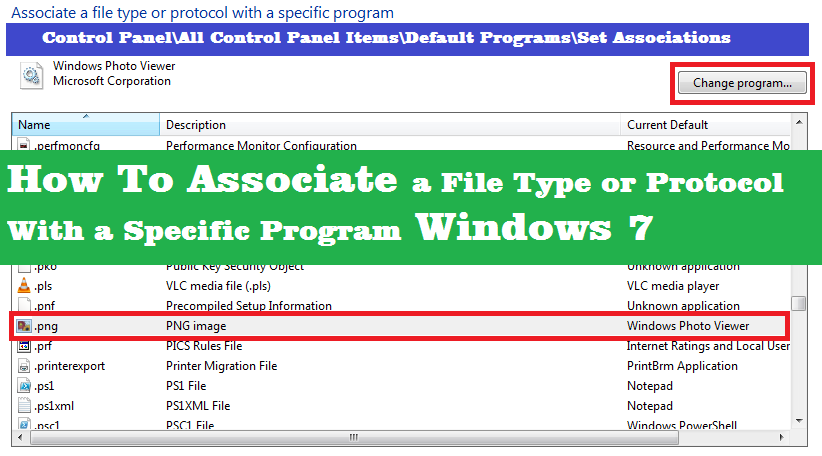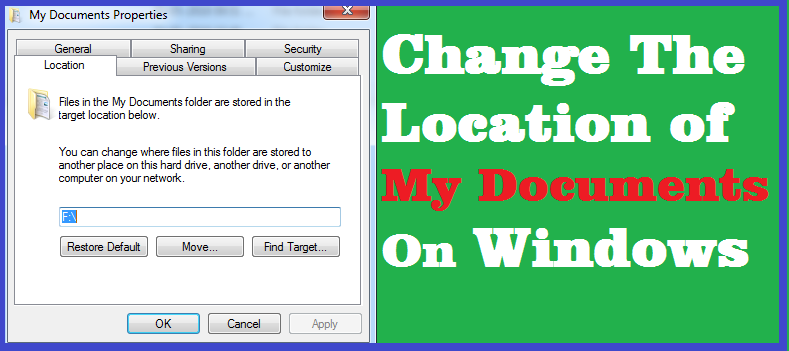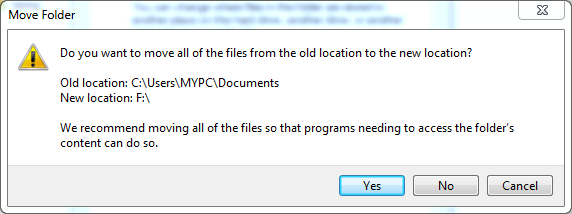How to Submit Website or Blog To Web Search Engine : Add URL to MSN, Google, Yahoo
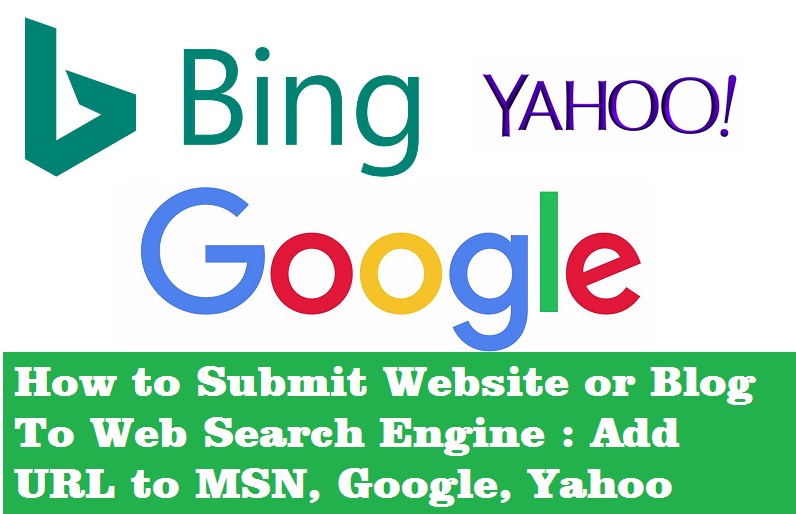 |
| How to Submit Website or Blog To Web Search Engine - Add URL to MSN, Google, Yahoo |
Add Website URL to MSN or Bing
Click Here to Submit your URL
Go to the above page and submit your site to Bing search engine. Using this method you will not receive any data Bing is willing to share about your website. You can also submit the site to Bing using Bing's webmaster tools, but here you need to register or Sign Up. If you use Bing webmaster tool then it's better then the direct URL submission, because using webmaster tool you do more and better.
Visit Bing Webmaster Tools
How to Submit Website to Google Search Engine?
You can also add your website to indexing on Google for free, just visit Submit URL Google (link given below) and Login or Sign-Up there and submit your website to one of the most popular search engine on the Internet, Google also has the webmaster tools and to add URL you must visit the Google webmaster tools page and login using your Google account and submit your website for free and as you know in webmaster tools you can track the website performance.
Google Webmaster Tools
Sign in to Webmaster Tools using your Google user name and password
Enter your URL or website address
Submit Request
How to Submit Website To Yahoo?
In the same process you can add your website or blog to Yahoo search engine. click on "Submit a Website or Webpage"Enter the URL Of website then click on Submit URL. Sign in using your yahoo account Then you will get a massage "Thank you! Your URL has been added to our list of URLs to crawl. Please expect a delay of several weeks before your URL is crawled"
Submit Your Site To Yahoo Here
In this way you can submit your site to most popular web search engines on Internet. As I said before if you have a blog or website then it's must to submit the site to search engine to grow your audience and also it very helpful to visitors to get the quality content if your webpage has.
To get best Search Engine Optimization (SEO) write your own content and do not copy other website content. One more thing is always give the right, good and quality articles to your visitors and the topic must be well described.