When you install Microsoft Office 2010 the default preview of Image file is changed to Microsoft Office 2010 and the edit option also. If you right click on an image and then click on Edit options then it will open in the default image editor which you have configured or automatically on your Windows XP and Windows 7 or Windows 10 or any other Windows personal Computer Operating System.
When you install Adobe Photoshop, you want to set Photoshop as a default edit Program, that means while right click on the image then click on edit option it should automatically opens with adobe Photoshop image editor. When you want to preview images in the Windows and Fax Viewer,and when you click the edit button (or right click on the image then edit) you want the image to open in your preferred program such as Microsoft Paint Application or Adobe Photoshop Windows Application.
How To Change Default Image Editor On Your Windows PC?
You can change the default Windows application to edit image files on your personal computer, for that you need to change the advanced setting of the file types. For clear instruction please Follow the steps below.
Steps:
Click on the edit action and click on the Edit button, On the "Application used to perform action" click Browse Button and select your preferred program to edit then click OK twice.
Example:-
For Microsoft Paint Browse C:\WINDOWS\system32\ and choose mspaint.exe
When you install Adobe Photoshop, you want to set Photoshop as a default edit Program, that means while right click on the image then click on edit option it should automatically opens with adobe Photoshop image editor. When you want to preview images in the Windows and Fax Viewer,and when you click the edit button (or right click on the image then edit) you want the image to open in your preferred program such as Microsoft Paint Application or Adobe Photoshop Windows Application.
 |
| How To Change Default Image Editor On Your Windows PC |
You can change the default Windows application to edit image files on your personal computer, for that you need to change the advanced setting of the file types. For clear instruction please Follow the steps below.
Steps:
- Open My Computer -> Click on Tools Menu -> Click on Folder Options -> Click on the File Types tab.
- Select the file type to change (this may be either JPG,JPEG,PNG or GIF etc) if you want to change JPG then select it.
- First Click on the Advanced button Sometimes You may have a Restore button. You will need to choose Restore to change the default application and then click on the Advanced button to proceed.
- Under the Actions, you will find Edit, Open, Preview etc.
Click on the edit action and click on the Edit button, On the "Application used to perform action" click Browse Button and select your preferred program to edit then click OK twice.
Example:-
For Microsoft Paint Browse C:\WINDOWS\system32\ and choose mspaint.exe
For Photoshop Browse Browse C:\Program Files\Adobe\Photoshop 7.0\ Choose photshop.exe
If the Edit is not listed Click New to add an action Type Edit for the action and browse for the program, in this way you can also set any other Windows image editor application if you installed on your Computer.
2) How to Set Default Image Open Application on Windows?
Click on the Open Action then click on Edit Button and make sure in the "Application used to perform action" box the rundll32.exe C:\WINDOWS\System32\shimgvw.dll,ImageView_Fullscreen %1 should be there, if not then copy and paste it in the box, It's for the Windows and Fax Viewer then click OK twice.
3) How to Set Default Windows Image Preview Application?
Under the "Opens With" option, make sure the Windows and Fax Viewer program is chosen. If not, then click the Change button and choose Windows and Fax Viewer and click OK.
How To Associate a File Type or Protocol With a Specific Program Windows 7?
In Windows 7 it slightly difference from windows xp to set the default application or program for image editor or any other file type. To change the default program on your Windows 7 computer just follow the below steps and Click on an extension to view the program that currently opens it by default. To change the default program click change program.
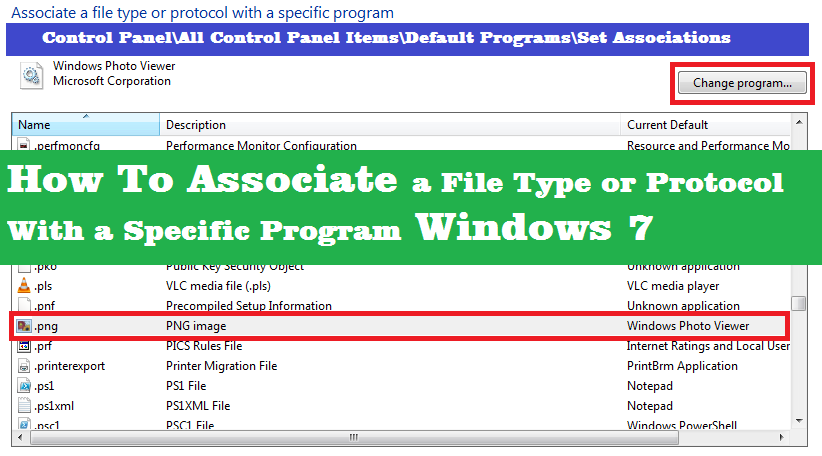 |
| How To Associate a File Type or Protocol With a Specific Program Windows 7 |
- Go to Control Panel\All Control Panel Items\Default Programs\Set Associations.
- Now you will see all file types or extensions used on your Personal Computer.
- For example select .png (it's one of the image format).
- Now you will see the default program for this file such as Windows Photo Viewer.
- To change the default program click on Change Program then choose the program you want to use to open this file.
- If the program is not listed then click on Browse and select the program.
~~~::: Did You Know :::~~~~
How to Search All Hidden Images Used By Windows?Open the Windows Drive (C: Drive) and Type .png in the Search Box.
It will show all the images used by Windows or any other program. Change the view type to Details and arrange it by size, then change the view to Large Icon and you will find some stylish background images.
Comments
Post a Comment
Please Share Your Thoughts