This tutorial is about the resizing Hard Disk partitions without loosing data, using a software called partition wizard. The partition wizard home edition is free for home user only.
MiniTool partition wizard home edition is a free partition manager software which supports both 32bit and 64bit windows Operating System including Windows Xp, Windows Vista, Windows 7 and Windows 8. Using this software you can do resizing, Copying, Create, Extend, Split, Delete, Format, Convert, Explore, Hide partition and also you can Change drive letter, Set active partition as well. You can download this software form Internet and it's free.
MiniTool partition wizard home edition is a free partition manager software which supports both 32bit and 64bit windows Operating System including Windows Xp, Windows Vista, Windows 7 and Windows 8. Using this software you can do resizing, Copying, Create, Extend, Split, Delete, Format, Convert, Explore, Hide partition and also you can Change drive letter, Set active partition as well. You can download this software form Internet and it's free.
Here is the tutorial and step by step procedure to resizing partition as below:
The partition wizard home edition is running on Windows 7 64bit Operating System.
1) Now open partition wizard home edition, where you will find the total partitions on the computer and here you can move/resize partition. As you can see (Figure 1) 3 partitions are there and I am going to resize these three partitions.
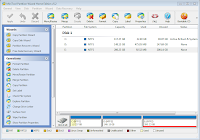 |
| Partition Wizard (Figure 1) |
2) Select the partition and click on Move/Resize button. Drag the partition from left end, you can see the Unallocated Space before and partition size. Drag form left means to make space before the partition, which can help to increase the next partition size (D Drive). Drag from right will help to make a new partition. here we resizing partition so drag from left and click on OK (see figure 2).
 |
| Partition Wizard (Figure 2) |
 |
| Partition Wizard (Figure 3) |
 |
| Partition Wizard (Figure 4) |
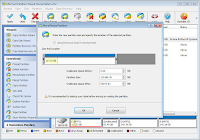 |
| Partition Wizard (Figure 5) |
 |
| Partition Wizard (Figure 6) |
In this way you can resize any partition of the hard disk easily to increase or decrease the partition size as per your requirement.
Comments
Post a Comment
Please Share Your Thoughts