Hi friends, in this tutorial I will describe how you can enable Wi-Fi calling on any Android smartphone, which has this feature to make free calls through Wi-Fi hotspot/Broadband with Wi-Fi router. So please go through the topic to under stand how to enable Wi-Fi calling on any Android smartphone.
As you all know, Airtel and Reliance Jio launched their free Wi-Fi calling facility, so if you are either Airtel 4G user or Reliance Jio 4G user then you can enjoy the free wifi calling to any network, using any Internet connection. To use free wifi calling facility on your Android smartphone you need to enable the wifi calling setting, so here is the complete tutorial how you can enable and make free wifi call on your Android smartphone, step by step procedure.
COMPATIBLE HANDSETS:
If you need to know that whether your phone supports this wifi calling feature, then here the way you can easily check the model you are using to know the device is supported or not. To check the compatibility visit the below page and select your handset brand then check the model numbers, if its there then you can use free wifi calling on your Android smartphone in India.
Wi-Fi Calling Compatible Handsets:
https://www.jio.com/en-in/jio-wifi-calling
How to Enable Wi-Fi Calling on Android Smartphone?
Procedure 1:
Procedure 2:
Procedure 3:
Procedure 4:
In this way you can enable WiFi calling on your Android smartphone, so enable Wi-Fi calling and enjoy free wifi calling with HD voice quality on your smartphone. Thank you.
As you all know, Airtel and Reliance Jio launched their free Wi-Fi calling facility, so if you are either Airtel 4G user or Reliance Jio 4G user then you can enjoy the free wifi calling to any network, using any Internet connection. To use free wifi calling facility on your Android smartphone you need to enable the wifi calling setting, so here is the complete tutorial how you can enable and make free wifi call on your Android smartphone, step by step procedure.
 |
| Enable WiFi calling on Android phone |
If you need to know that whether your phone supports this wifi calling feature, then here the way you can easily check the model you are using to know the device is supported or not. To check the compatibility visit the below page and select your handset brand then check the model numbers, if its there then you can use free wifi calling on your Android smartphone in India.
Wi-Fi Calling Compatible Handsets:
https://www.jio.com/en-in/jio-wifi-calling
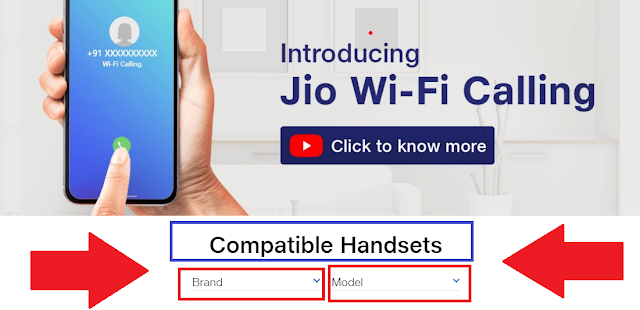 |
| How to Enable Wi-Fi Calling on Android Smartphone? WiFi calling compatible handsets check here |
How to Enable Wi-Fi Calling on Android Smartphone?
Procedure 1:
- Drag from the top of the screen.
- Enable Wi-Fi Calling
 |
| Android phone Enable WiFi Calling Procedure 4 |
Procedure 2:
- Go to Settings.
- Click on Connections.
- Click on Wi-Fi Calling
- Then Switch on For SIM 1 SIM 2
Procedure 3:
- Go to Settings
- Click on Phone
- Click on Wi-Fi Calling
- Then Enable the switch
Procedure 4:
- Open Phone Dial Pad
- Click on More
- Click on Settings
- Switch ON Wi-Fi Calling
 |
| Android phone Enable WiFi Calling Procedure 4 |
In this way you can enable WiFi calling on your Android smartphone, so enable Wi-Fi calling and enjoy free wifi calling with HD voice quality on your smartphone. Thank you.
Comments
Post a Comment
Please Share Your Thoughts