Unable to Boot and Install Windows 10 From USB Pen Drive (Rufus) - Solved
Hi friends in this video I will show the complete process to create a bootable USB drive (Windows 10) using rufus tool and if you are not able to boot or install the Windows form USB Pen Drive then this video will help you to findout the solution, so please watch the video till end (in Hindi) and create a bootable Pen drive to install Windows on your PC. Thank You!
 |
| ERROR: BIOS/LEGACY BOOT OF UEFI-ONLY MEDIA |
UEFI bootable USB of Windows does not boot
How to use Rufus to install Windows 10?
Bootable USB for UEFI and Legacy BIOS
How to create bootable Pen Drive Windows 10
Unable to install Windows from USB Drive - Solved
My PC does not show any Bootable PEN Drive - Solution
Can not boot from USB flash drive 100% Solution Here
How to use RUFUS to create a UEFI Bootable WIndows 10?
How to create bootable Windows USB Flash Drive?
ERROR: BIOS/LEGACY BOOT OF UEFI-ONLY MEDIA
This drive was created by Rufus [https://rufus.ie]
It can boot in UEFI mode Only but you are trying to
boot it in BIOS/Legacy Mode. THIS WILL NOT WORK!
To remove this message you need to do ONE of the following:
If this computer supports UEFI, go to your UEFI settings and lower
or disable the priority of CSM/Legacy Mode.
OR Recreate the drive in Rufus and use:
*Partition scheme -> MBR.
*Target system -> BIOS (...)
OR Erase the whole drive in Rufus by selecting
* Boot Type -> Non bootable
Note: You may also see this message if you installed a new OS and your computer
is unable to boot that OS in UEFI Mode.
Please remove this media and press any key to reboot
Download RUFUS
https://rufus.ie/
Windows 10 ISO Download Link
https://www.microsoft.com/en-in/software-download/windows10
 |
| Open rufus tool and Select the Windows 10 ISO file |
 |
| Choose Windows 10 ISO |
 |
| Choose MBR Here |
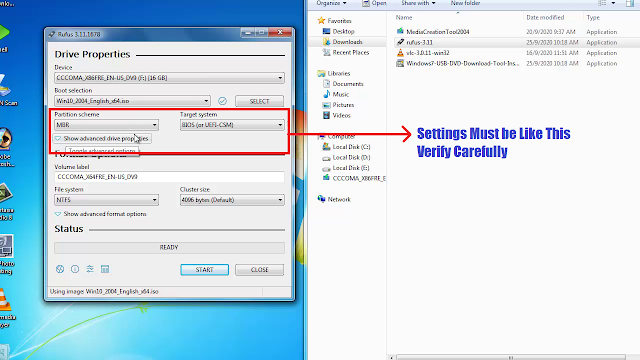 |
| rufus settings must like this, please verify carefully |
 |
| Click on Start - Minimum 8GB Pen Drive required |
 |
| Click on OK |
 |
| After complete it will work on old BIOS also |
 |
| Please wait until the process complete |
Comments
Post a Comment
Please Share Your Thoughts